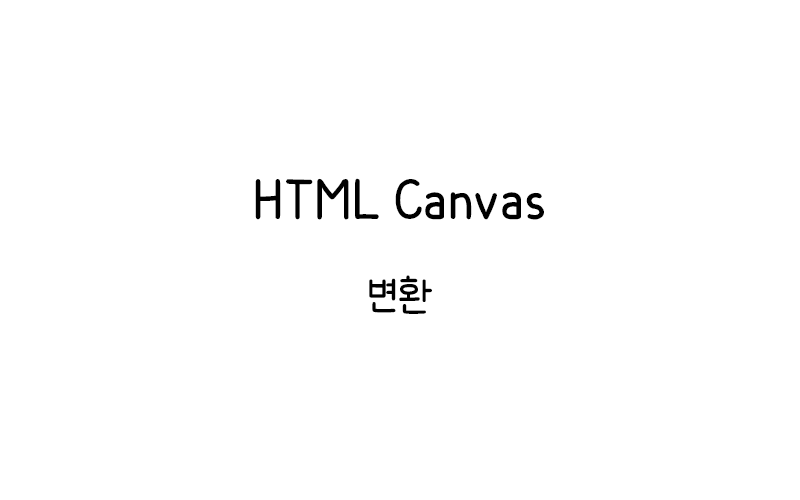
Canvas 변환
Canvas 변환 기능을 사용하면 도형을 그리기 전에 캔버스의 좌표계를 변경할 수 있다. 이를 통해 도형을 회전, 확대/축소, 이동시킬 수 있다.
기본 변환 메서드
Canvas에서 제공하는 주요 변환 메서드는 다음과 같다.
- translate(x, y) – 캔버스의 원점을 이동시킨다
- rotate(angle) – 캔버스를 회전시킨다
- scale(scaleX, scaleY) – 캔버스를 확대/축소시킨다
- transform(a, b, c, d, e, f) – 변환 행렬을 적용한다
- setTransform(a, b, c, d, e, f) – 변환 행렬을 설정한다
translate() – 좌표계 이동
translate() 메서드는 캔버스의 원점(0,0)을 새로운 위치로 이동시킨다.
<canvas id="myCanvas1" width="300" height="150" style="border:1px solid #d3d3d3;">
브라우저가 HTML5 Canvas를 지원하지 않습니다.
</canvas>
<script>
var c = document.getElementById("myCanvas1");
var ctx = c.getContext("2d");
ctx.fillStyle = "red";
ctx.fillRect(10, 10, 100, 50);
ctx.translate(70, 70);
ctx.fillStyle = "blue";
ctx.fillRect(10, 10, 100, 50);
</script>이 예제에서는 먼저 빨간색 사각형을 그린 후 translate(70, 70)으로 좌표계를 이동시킨다. 그 다음 파란색 사각형을 동일한 좌표(10, 10)에 그리지만 실제로는 이동된 좌표계에 따라 다른 위치에 그려진다.
rotate() – 회전
rotate() 메서드는 캔버스를 지정된 각도만큼 회전시킨다. 각도는 라디안 단위로 지정한다.
<canvas id="myCanvas2" width="300" height="150" style="border:1px solid #d3d3d3;">
브라우저가 HTML5 Canvas를 지원하지 않습니다.
</canvas>
<script>
var c = document.getElementById("myCanvas2");
var ctx = c.getContext("2d");
ctx.fillStyle = "red";
ctx.fillRect(100, 20, 100, 50);
ctx.rotate(20 * Math.PI / 180);
ctx.fillStyle = "blue";
ctx.fillRect(100, 20, 100, 50);
</script>이 예제는 빨간색 사각형을 그린 후 캔버스를 20도 회전시키고 파란색 사각형을 그린다. 회전은 캔버스의 원점(0,0)을 중심으로 수행된다.
중심점을 기준으로 회전
도형의 중심을 기준으로 회전시키려면 translate()와 rotate()를 조합하여 사용한다.
<canvas id="myCanvas3" width="300" height="150" style="border:1px solid #d3d3d3;">
브라우저가 HTML5 Canvas를 지원하지 않습니다.
</canvas>
<script>
var c = document.getElementById("myCanvas3");
var ctx = c.getContext("2d");
ctx.fillStyle = "red";
ctx.fillRect(100, 50, 100, 50);
ctx.translate(150, 75);
ctx.rotate(45 * Math.PI / 180);
ctx.fillStyle = "blue";
ctx.fillRect(-50, -25, 100, 50);
</script>이 예제에서는 먼저 빨간색 사각형을 그린 후, 사각형의 중심점(150, 75)으로 좌표계를 이동시키고 45도 회전시킨다. 그 다음 파란색 사각형을 중심을 기준으로 한 좌표로 그린다.
scale() – 확대/축소
scale() 메서드는 캔버스를 확대하거나 축소시킨다.
<canvas id="myCanvas4" width="300" height="150" style="border:1px solid #d3d3d3;">
브라우저가 HTML5 Canvas를 지원하지 않습니다.
</canvas>
<script>
var c = document.getElementById("myCanvas4");
var ctx = c.getContext("2d");
ctx.fillStyle = "red";
ctx.fillRect(20, 20, 50, 50);
ctx.scale(2, 2);
ctx.fillStyle = "blue";
ctx.fillRect(20, 20, 50, 50);
</script>이 예제는 빨간색 사각형을 그린 후 캔버스를 2배로 확대한다. 그 다음 파란색 사각형을 동일한 좌표에 그리지만 확대된 좌표계로 인해 더 크고 다른 위치에 그려진다.
비례 확대/축소
x축과 y축을 다르게 확대/축소하여 도형을 변형시킬 수 있다.
<canvas id="myCanvas5" width="300" height="150" style="border:1px solid #d3d3d3;">
브라우저가 HTML5 Canvas를 지원하지 않습니다.
</canvas>
<script>
var c = document.getElementById("myCanvas5");
var ctx = c.getContext("2d");
ctx.fillStyle = "red";
ctx.fillRect(20, 20, 50, 50);
ctx.scale(2, 0.5);
ctx.fillStyle = "blue";
ctx.fillRect(20, 20, 50, 50);
</script>이 예제는 x축을 2배로 확대하고 y축을 0.5배로 축소하여 파란색 사각형을 가로로 늘어난 모양으로 그린다.
save()와 restore() 메서드
변환을 적용하기 전에 현재 상태를 저장하고 나중에 복원할 수 있다.
<canvas id="myCanvas6" width="300" height="150" style="border:1px solid #d3d3d3;">
브라우저가 HTML5 Canvas를 지원하지 않습니다.
</canvas>
<script>
var c = document.getElementById("myCanvas6");
var ctx = c.getContext("2d");
ctx.fillStyle = "red";
ctx.fillRect(20, 20, 50, 50);
ctx.save();
ctx.translate(100, 0);
ctx.scale(2, 2);
ctx.fillStyle = "blue";
ctx.fillRect(20, 20, 50, 50);
ctx.restore();
ctx.fillStyle = "green";
ctx.fillRect(20, 80, 50, 50);
</script>이 예제에서는 save()로 현재 상태를 저장한 후 변환을 적용하여 파란색 사각형을 그린다. 그 다음 restore()로 저장된 상태로 되돌린 후 녹색 사각형을 그린다.
복합 변환
여러 변환을 조합하여 복잡한 효과를 만들 수 있다.
<canvas id="myCanvas7" width="300" height="150" style="border:1px solid #d3d3d3;">
브라우저가 HTML5 Canvas를 지원하지 않습니다.
</canvas>
<script>
var c = document.getElementById("myCanvas7");
var ctx = c.getContext("2d");
ctx.fillStyle = "red";
ctx.fillRect(100, 50, 50, 50);
ctx.save();
ctx.translate(125, 75);
ctx.rotate(30 * Math.PI / 180);
ctx.scale(1.5, 1.5);
ctx.fillStyle = "blue";
ctx.fillRect(-25, -25, 50, 50);
ctx.restore();
</script>이 예제는 이동, 회전, 확대를 모두 적용하여 파란색 사각형을 변형시킨다.
transform() 메서드
transform() 메서드는 현재 변환 행렬에 새로운 변환을 추가한다.
<canvas id="myCanvas8" width="300" height="150" style="border:1px solid #d3d3d3;">
브라우저가 HTML5 Canvas를 지원하지 않습니다.
</canvas>
<script>
var c = document.getElementById("myCanvas8");
var ctx = c.getContext("2d");
ctx.fillStyle = "red";
ctx.fillRect(20, 20, 50, 50);
ctx.transform(1, 0.5, 0, 1, 0, 0);
ctx.fillStyle = "blue";
ctx.fillRect(20, 20, 50, 50);
</script>transform() 메서드의 매개변수는 변환 행렬의 값들이다. 이 예제는 y축 기울임 변환을 적용하여 파란색 사각형을 기울어진 모양으로 그린다.
setTransform() 메서드
setTransform() 메서드는 현재 변환을 재설정한다.
<canvas id="myCanvas9" width="300" height="150" style="border:1px solid #d3d3d3;">
브라우저가 HTML5 Canvas를 지원하지 않습니다.
</canvas>
<script>
var c = document.getElementById("myCanvas9");
var ctx = c.getContext("2d");
ctx.fillStyle = "red";
ctx.fillRect(20, 20, 50, 50);
ctx.scale(2, 2);
ctx.fillStyle = "blue";
ctx.fillRect(20, 20, 50, 50);
ctx.setTransform(1, 0, 0, 1, 0, 0);
ctx.fillStyle = "green";
ctx.fillRect(20, 20, 50, 50);
</script>이 예제에서는 scale() 변환을 적용한 후 setTransform()으로 변환을 초기화한다. 녹색 사각형은 변환이 적용되지 않은 상태로 그려진다.
💡 Canvas 변환 팁:
• 변환은 누적되므로 save()와 restore()를 적절히 사용하여 상태를 관리하자
• 회전 각도는 라디안 단위로 지정한다 (도수 × π / 180)
• 복잡한 변환을 적용할 때는 변환 순서가 중요하다
애니메이션과 변환
변환을 애니메이션과 결합하면 동적인 효과를 만들 수 있다.
<canvas id="myCanvas10" width="300" height="150" style="border:1px solid #d3d3d3;">
브라우저가 HTML5 Canvas를 지원하지 않습니다.
</canvas>
<script>
var c = document.getElementById("myCanvas10");
var ctx = c.getContext("2d");
var angle = 0;
function draw() {
ctx.clearRect(0, 0, c.width, c.height);
ctx.save();
ctx.translate(150, 75);
ctx.rotate(angle);
ctx.fillStyle = "red";
ctx.fillRect(-25, -25, 50, 50);
ctx.restore();
angle += 0.05;
requestAnimationFrame(draw);
}
draw();
</script>이 예제는 캔버스 중앙에서 회전하는 빨간색 사각형을 보여준다. 매 프레임마다 각도를 증가시켜 연속적인 회전 효과를 만든다.
Canvas 변환 기능을 마스터하면 정적인 도형을 동적이고 흥미로운 그래픽으로 변환할 수 있다. 이러한 기술은 게임, 데이터 시각화, 인터랙티브 애플리케이션 등에서 광범위하게 활용된다.
