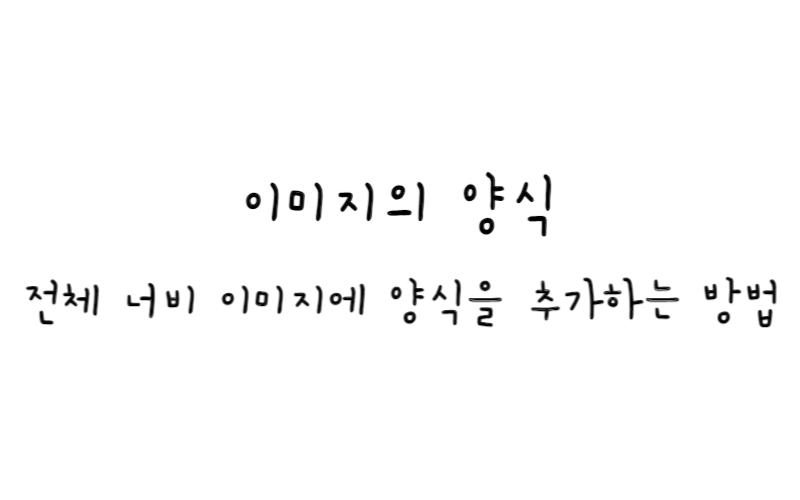
w3.css
이미지의 양식
CSS를 사용하여 전체 너비 이미지에 양식을 추가하는 방법을 알아보자.
이미지에 양식을 추가하는 방법
1단계) HTML 추가
<div class="bg-img">
<form action="/action_page.php" class="container">
<h1>Login</h1>
<label for="email"><b>Email</b></label>
<input type="text" placeholder="Enter Email" name="email" required>
<label for="psw"><b>Password</b></label>
<input type="password" placeholder="Enter Password" name="psw" required>
<button type="submit" class="btn">Login</button>
</form>
</div>
2단계) CSS 추가
body, html {
height: 100%;
}
* {
box-sizing: border-box;
}
.bg-img {
/* The image used */
background-image: url("img_nature.jpg");
/* Control the height of the image */
min-height: 380px;
/* Center and scale the image nicely */
background-position: center;
background-repeat: no-repeat;
background-size: cover;
position: relative;
}
/* Add styles to the form container */
.container {
position: absolute;
right: 0;
margin: 20px;
max-width: 300px;
padding: 16px;
background-color: white;
}
/* Full-width input fields */
input[type=text], input[type=password] {
width: 100%;
padding: 15px;
margin: 5px 0 22px 0;
border: none;
background: #f1f1f1;
}
input[type=text]:focus, input[type=password]:focus {
background-color: #ddd;
outline: none;
}
/* Set a style for the submit button */
.btn {
background-color: #04AA6D;
color: white;
padding: 16px 20px;
border: none;
cursor: pointer;
width: 100%;
opacity: 0.9;
}
.btn:hover {
opacity: 1;
}
기본 예시
예제 보기참고
W3C School - How TO - Form on Image
