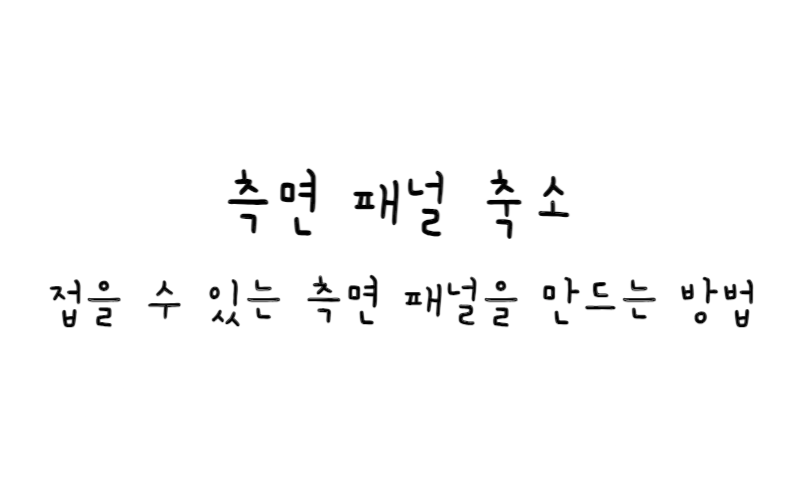
w3.css
측면 패널 축소
접을 수 있는 측면 패널 메뉴를 만드는 방법을 알아보자.
축소된 측면 패널 만들기
1단계) HTML 추가
<div id="mySidepanel" class="sidepanel"> <a href="javascript:void(0)" class="closebtn" onclick="closeNav()">×</a> <a href="#">About</a> <a href="#">Services</a> <a href="#">Clients</a> <a href="#">Contact</a> </div> <button class="openbtn" onclick="openNav()">☰ Toggle Sidepanel</button> <h2>Collapsed Sidepanel</h2> <p>Content...</p>
2단계) CSS 추가
/* The sidepanel menu */
.sidepanel {
height: 250px; /* Specify a height */
width: 0; /* 0 width - change this with JavaScript */
position: fixed; /* Stay in place */
z-index: 1; /* Stay on top */
top: 0;
left: 0;
background-color: #111; /* Black*/
overflow-x: hidden; /* Disable horizontal scroll */
padding-top: 60px; /* Place content 60px from the top */
transition: 0.5s; /* 0.5 second transition effect to slide in the sidepanel */
}
/* The sidepanel links */
.sidepanel a {
padding: 8px 8px 8px 32px;
text-decoration: none;
font-size: 25px;
color: #818181;
display: block;
transition: 0.3s;
}
/* When you mouse over the navigation links, change their color */
.sidepanel a:hover {
color: #f1f1f1;
}
/* Position and style the close button (top right corner) */
.sidepanel .closebtn {
position: absolute;
top: 0;
right: 25px;
font-size: 36px;
margin-left: 50px;
}
/* Style the button that is used to open the sidepanel */
.openbtn {
font-size: 20px;
cursor: pointer;
background-color: #111;
color: white;
padding: 10px 15px;
border: none;
}
.openbtn:hover {
background-color: #444;
}
3단계) 자바스크립트 추가
/* Set the width of the sidebar to 250px (show it) */
function openNav() {
document.getElementById("mySidepanel").style.width = "250px";
}
/* Set the width of the sidebar to 0 (hide it) */
function closeNav() {
document.getElementById("mySidepanel").style.width = "0";
}
기본 예시
예제 보기참고
W3C School - How TO - Collapse Sidepanel
