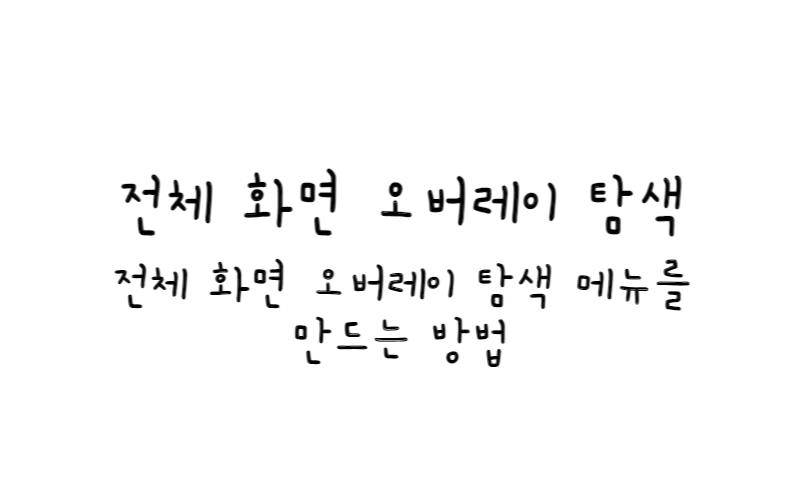
w3.css
전체 화면 오버레이 탐색
전체 화면 오버레이 탐색 메뉴를 만드는 방법을 알아보자.
전체 화면 오버레이 탐색 만들기
1단계) HTML 추가
<!-- The overlay -->
<div id="myNav" class="overlay">
<!-- Button to close the overlay navigation -->
<a href="javascript:void(0)" class="closebtn" onclick="closeNav()">×</a>
<!-- Overlay content -->
<div class="overlay-content">
<a href="#">About</a>
<a href="#">Services</a>
<a href="#">Clients</a>
<a href="#">Contact</a>
</div>
</div>
<!-- Use any element to open/show the overlay navigation menu -->
<span onclick="openNav()">open</span>
2단계) CSS 추가
/* The Overlay (background) */
.overlay {
/* Height & width depends on how you want to reveal the overlay (see JS below) */
height: 100%;
width: 0;
position: fixed; /* Stay in place */
z-index: 1; /* Sit on top */
left: 0;
top: 0;
background-color: rgb(0,0,0); /* Black fallback color */
background-color: rgba(0,0,0, 0.9); /* Black w/opacity */
overflow-x: hidden; /* Disable horizontal scroll */
transition: 0.5s; /* 0.5 second transition effect to slide in or slide down the overlay (height or width, depending on reveal) */
}
/* Position the content inside the overlay */
.overlay-content {
position: relative;
top: 25%; /* 25% from the top */
width: 100%; /* 100% width */
text-align: center; /* Centered text/links */
margin-top: 30px; /* 30px top margin to avoid conflict with the close button on smaller screens */
}
/* The navigation links inside the overlay */
.overlay a {
padding: 8px;
text-decoration: none;
font-size: 36px;
color: #818181;
display: block; /* Display block instead of inline */
transition: 0.3s; /* Transition effects on hover (color) */
}
/* When you mouse over the navigation links, change their color */
.overlay a:hover, .overlay a:focus {
color: #f1f1f1;
}
/* Position the close button (top right corner) */
.overlay .closebtn {
position: absolute;
top: 20px;
right: 45px;
font-size: 60px;
}
/* When the height of the screen is less than 450 pixels, change the font-size of the links and position the close button again, so they don't overlap */
@media screen and (max-height: 450px) {
.overlay a {font-size: 20px}
.overlay .closebtn {
font-size: 40px;
top: 15px;
right: 35px;
}
}
3단계) 자바스크립트 추가
아래 예는 오버레이 탐색 메뉴가 트리거될 때 왼쪽에서 오른쪽(너비 0~100%)으로 슬라이드하는 것이다.
/* Open when someone clicks on the span element */
function openNav() {
document.getElementById("myNav").style.width = "100%";
}
/* Close when someone clicks on the "x" symbol inside the overlay */
function closeNav() {
document.getElementById("myNav").style.width = "0%";
}
기본 예시
측면에서 밀기
아래 예는 오버레이 탐색 메뉴를 위에서 아래로(0~100% 높이) 슬라이드한다.
⭐ 이 예에서 CSS는 위의 CSS와 약간 다르다(기본 높이는 이제 0이고 너비는 100%이며 Overflow-y는 숨겨짐(작은 화면을 제외하고 세로 스크롤 비활성화)).
/* Open */
function openNav() {
document.getElementById("myNav").style.height = "100%";
}
/* Close */
function closeNav() {
document.getElementById("myNav").style.height = "0%";
}
기본 예시
위에서 아래로 밀기
이 예에서는 애니메이션 없이 탐색 메뉴를 연다.
/* Open */
function openNav() {
document.getElementById("myNav").style.display = "block";
}
/* Close */
function closeNav() {
document.getElementById("myNav").style.display = "none";
}
기본 예시
애니메이션 없이 메뉴 열기참고
W3C School - How TO - Full screen Overlay Navigation
