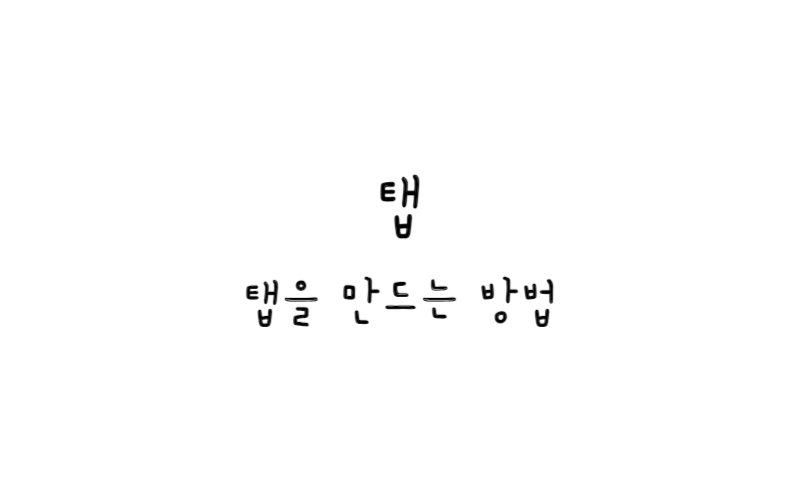
w3.css
탭
CSS 및 JavaScript를 사용하여 탭을 만드는 방법을 알아보자.
탭
탭은 단일 페이지 웹 애플리케이션이나 다양한 주제를 표시할 수 있는 웹 페이지에 적합하다.
1단계) HTML 추가
<!-- Tab links --> <div class="tab"> <button class="tablinks" onclick="openCity(event, 'London')">London</button> <button class="tablinks" onclick="openCity(event, 'Paris')">Paris</button> <button class="tablinks" onclick="openCity(event, 'Tokyo')">Tokyo</button> </div> <!-- Tab content --> <div id="London" class="tabcontent"> <h3>London</h3> <p>London is the capital city of England.</p> </div> <div id="Paris" class="tabcontent"> <h3>Paris</h3> <p>Paris is the capital of France.</p> </div> <div id="Tokyo" class="tabcontent"> <h3>Tokyo</h3> <p>Tokyo is the capital of Japan.</p> </div>
특정 탭 콘텐츠를 여는 버튼을 만든다.
모든 <div> 요소는 class=”tabcontent”기본적으로 숨겨져 있다(CSS 및 JS 포함).
사용자가 버튼을 클릭하면 이 버튼과 “일치하는” 탭 콘텐츠가 열린다.
2단계) CSS 추가
버튼과 탭 내용의 스타일을 지정한다.
/* Style the tab */
.tab {
overflow: hidden;
border: 1px solid #ccc;
background-color: #f1f1f1;
}
/* Style the buttons that are used to open the tab content */
.tab button {
background-color: inherit;
float: left;
border: none;
outline: none;
cursor: pointer;
padding: 14px 16px;
transition: 0.3s;
}
/* Change background color of buttons on hover */
.tab button:hover {
background-color: #ddd;
}
/* Create an active/current tablink class */
.tab button.active {
background-color: #ccc;
}
/* Style the tab content */
.tabcontent {
display: none;
padding: 6px 12px;
border: 1px solid #ccc;
border-top: none;
}
기본 예시
예제 보기3단계) 자바스크립트 추가
function openCity(evt, cityName) {
// Declare all variables
var i, tabcontent, tablinks;
// Get all elements with class="tabcontent" and hide them
tabcontent = document.getElementsByClassName("tabcontent");
for (i = 0; i < tabcontent.length; i++) {
tabcontent[i].style.display = "none";
}
// Get all elements with class="tablinks" and remove the class "active"
tablinks = document.getElementsByClassName("tablinks");
for (i = 0; i < tablinks.length; i++) {
tablinks[i].className = tablinks[i].className.replace(" active", "");
}
// Show the current tab, and add an "active" class to the button that opened the tab
document.getElementById(cityName).style.display = "block";
evt.currentTarget.className += " active";
}
기본 예시
예제 보기페이드 인 탭
탭 내용을 페이드 인하려면 다음 CSS를 추가하자.
예제
.tabcontent {
animation: fadeEffect 1s; /* Fading effect takes 1 second */
}
/* Go from zero to full opacity */
@keyframes fadeEffect {
from {opacity: 0;}
to {opacity: 1;}
}
기본 예시
예제 보기기본적으로 탭 표시
페이지 로드 시 특정 탭을 열려면 JavaScript를 사용하여 지정된 탭 버튼을 “클릭”하자.
예제
<button class="tablinks" onclick="openCity(event, 'London')" id="defaultOpen">London</button>
<script>
// Get the element with id="defaultOpen" and click on it
document.getElementById("defaultOpen").click();
</script>
기본 예시
예제 보기탭 닫기
특정 탭을 닫으려면 JavaScript를 사용하여 버튼 클릭 한 번으로 탭을 숨길 수 있다.
예제
<!-- Click on the <span> element to close the tab --> <div id="London" class="tabcontent"> <h3>London</h3> <p>London is the capital city of England.</p> <span onclick="this.parentElement.style.display='none'">x</span> </div>
기본 예시
예제 보기참고
W3C School - How TO - Tabs
